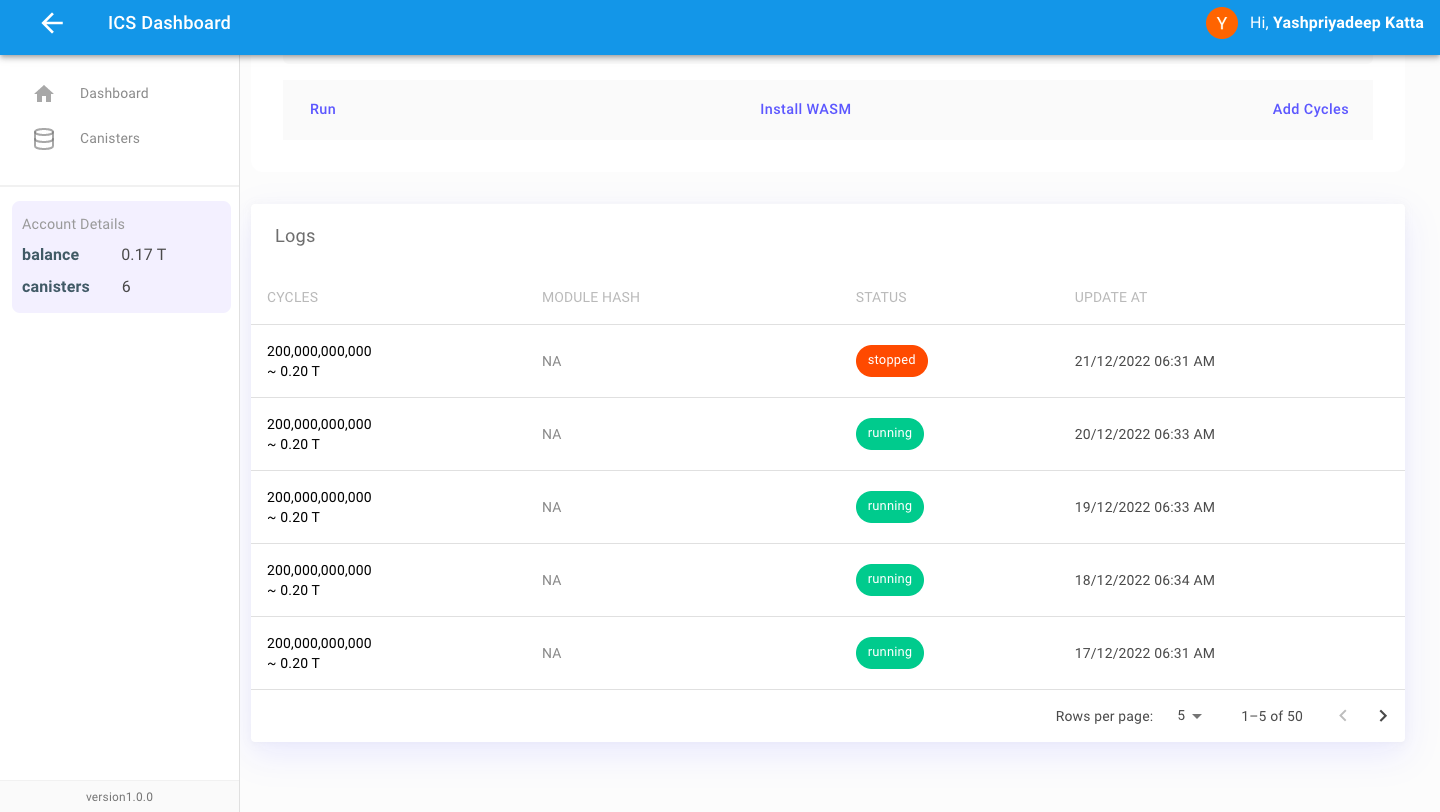Canister Managment
Creating and Managing Canister
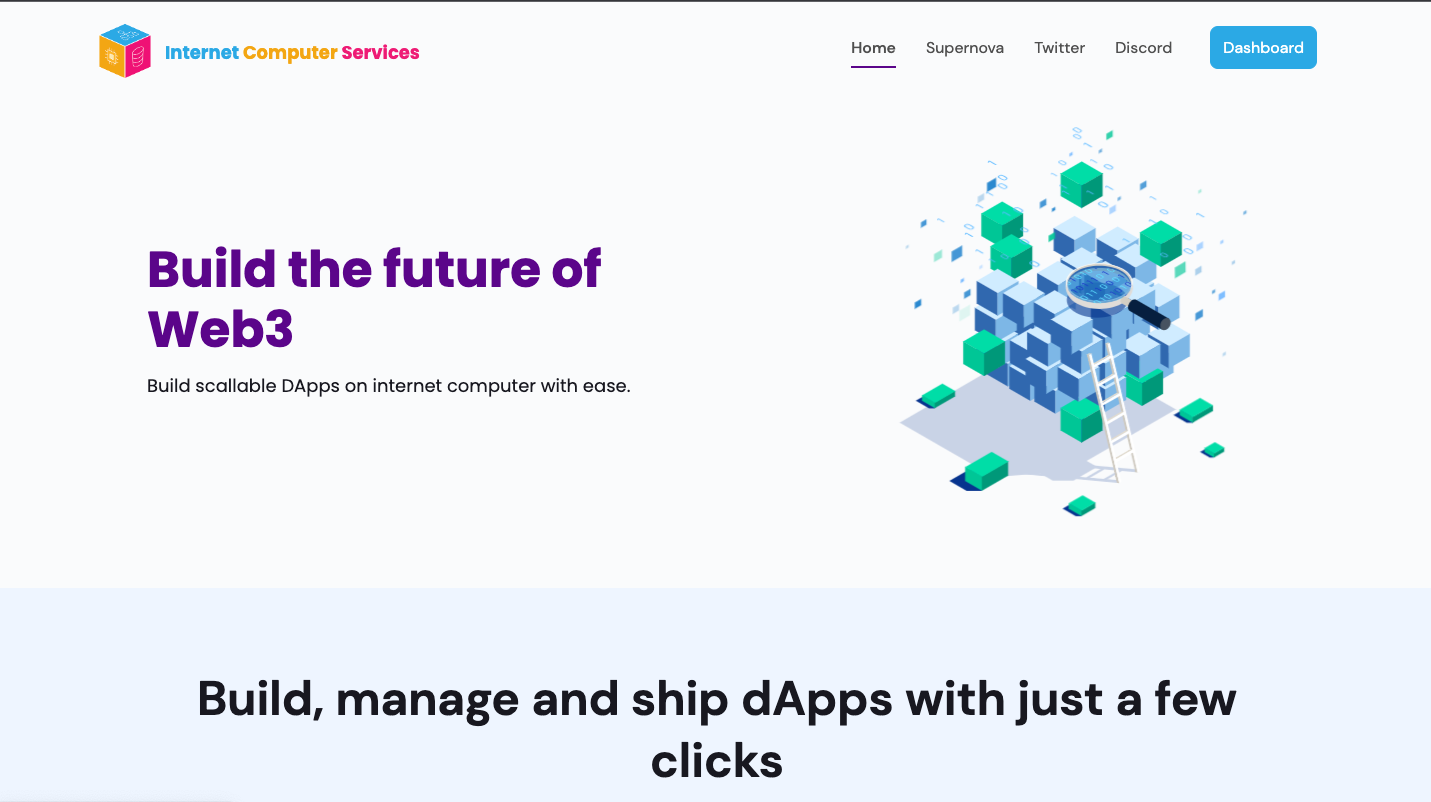
Creation of Canister
- Go to "Dashboard" from internetcomputerservices.com
-
Click on "Create New Canister"
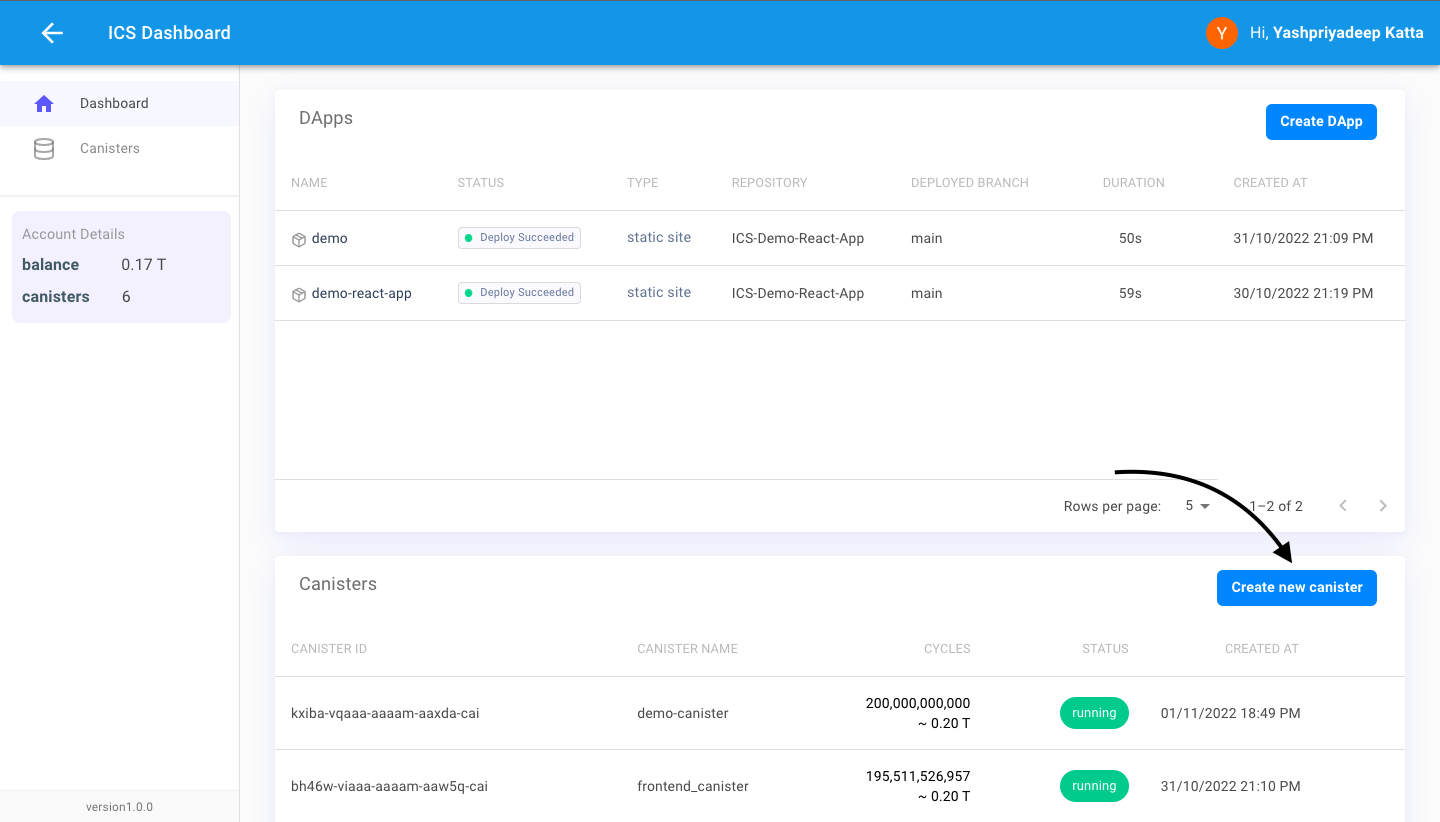
-
Type in name for canister and hit "Create"
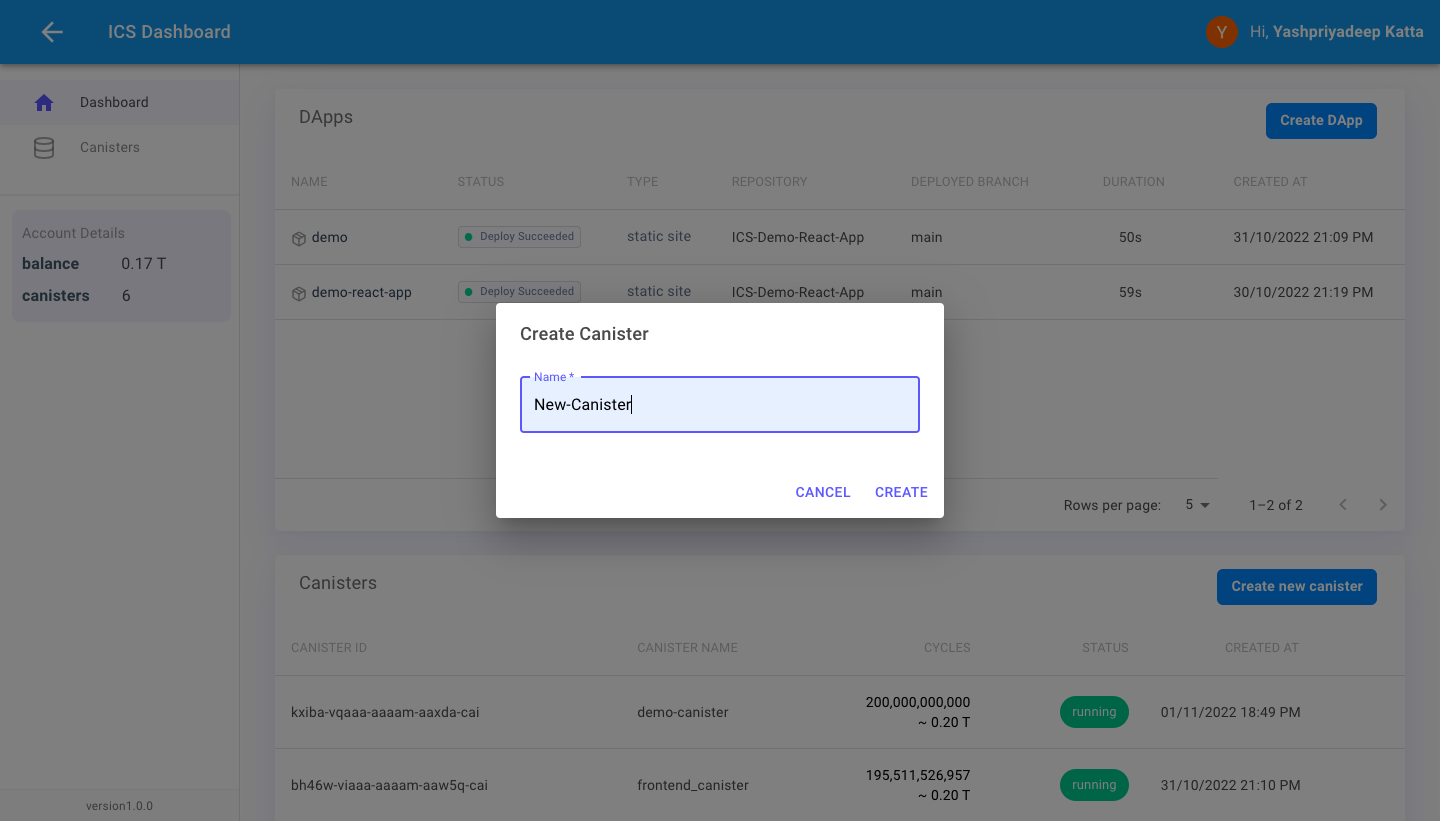
-
New Canister Created
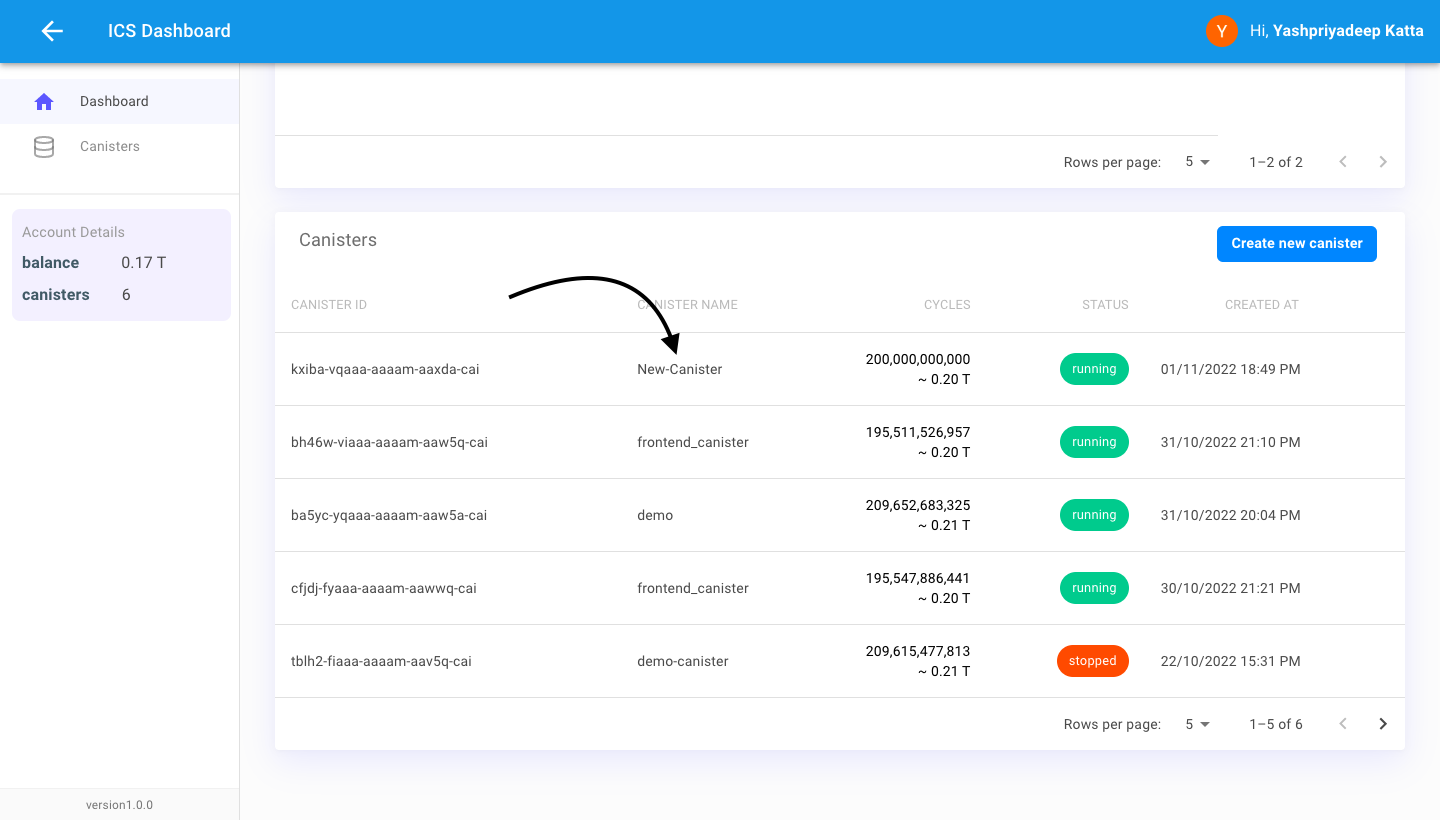
Managing Canister
-
Click on “Canisters”
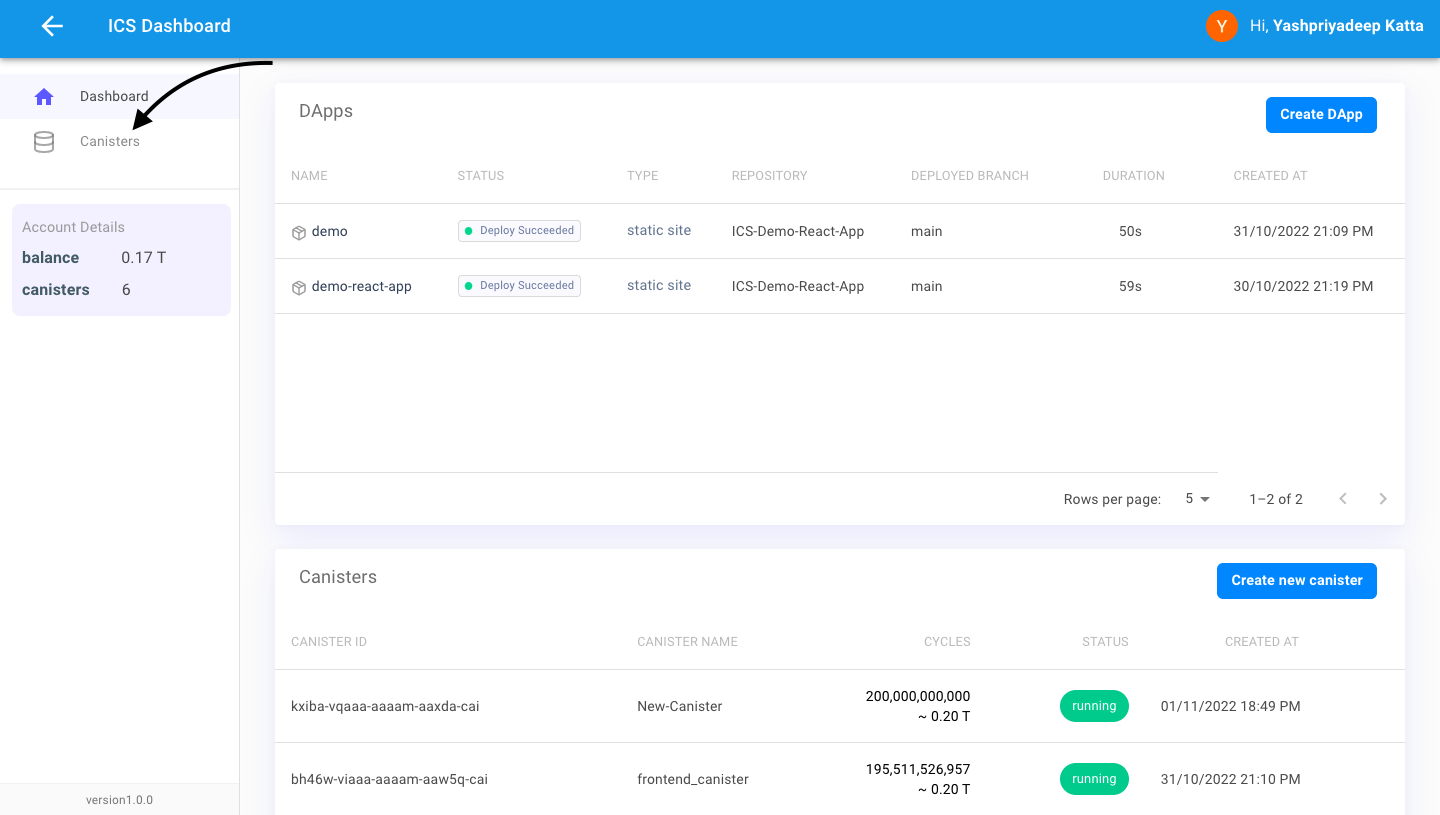
-
We will choose and click in canister from the canister list that we want to manage
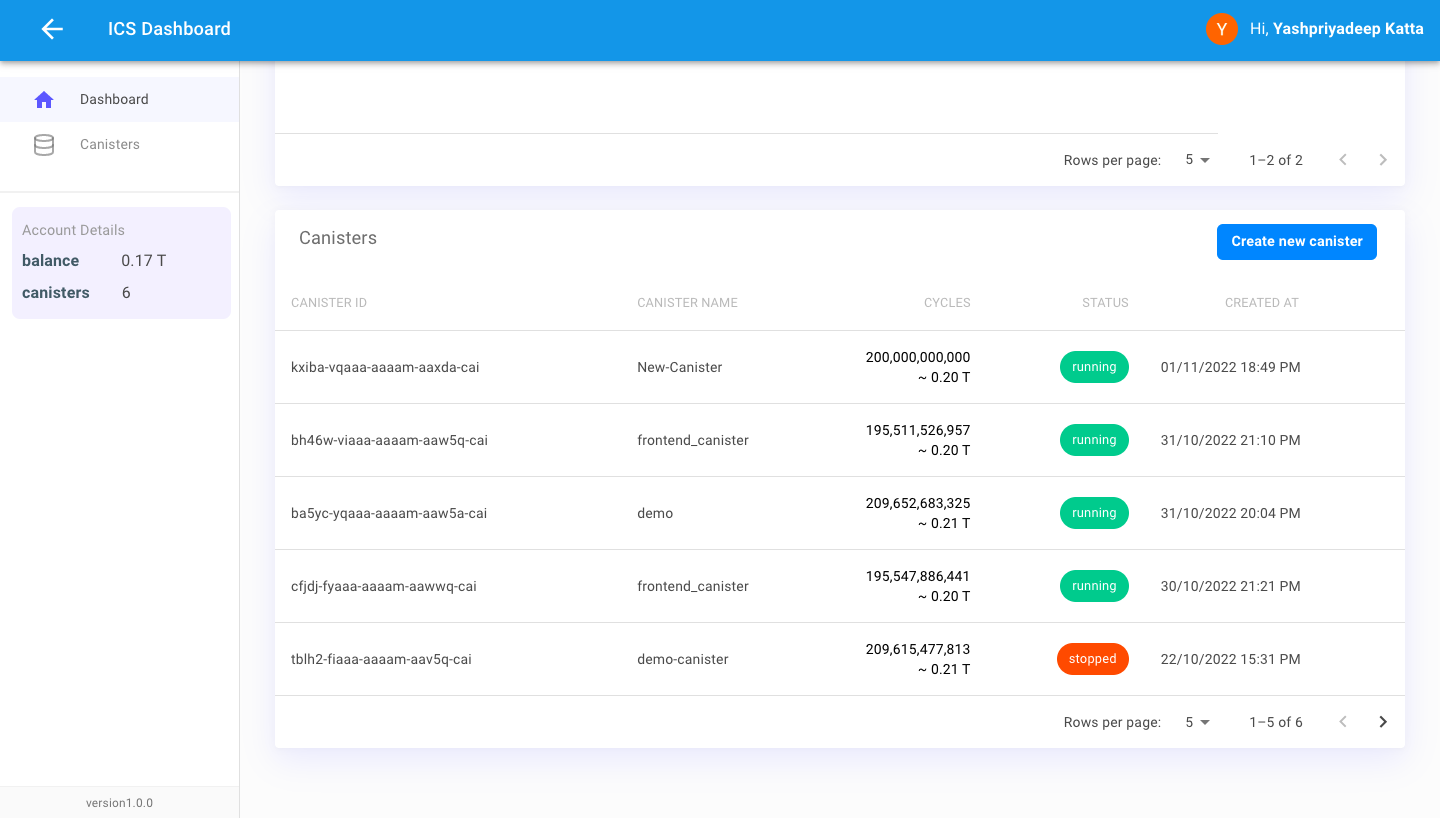
- There are number of operation that can be performed on canister:
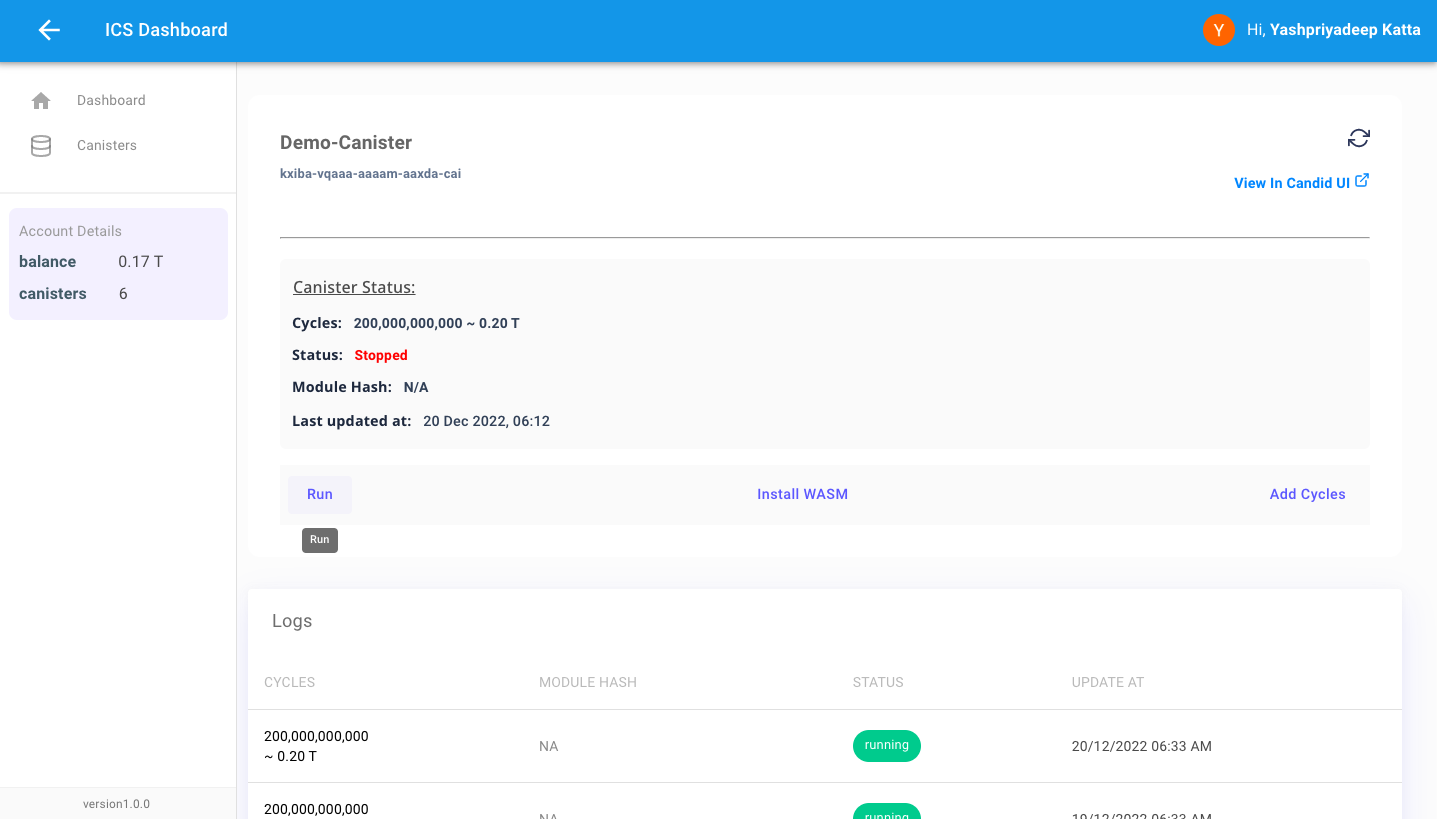
Manually starting and stopping canister
-
There is an option for manually starting and stopping your canister
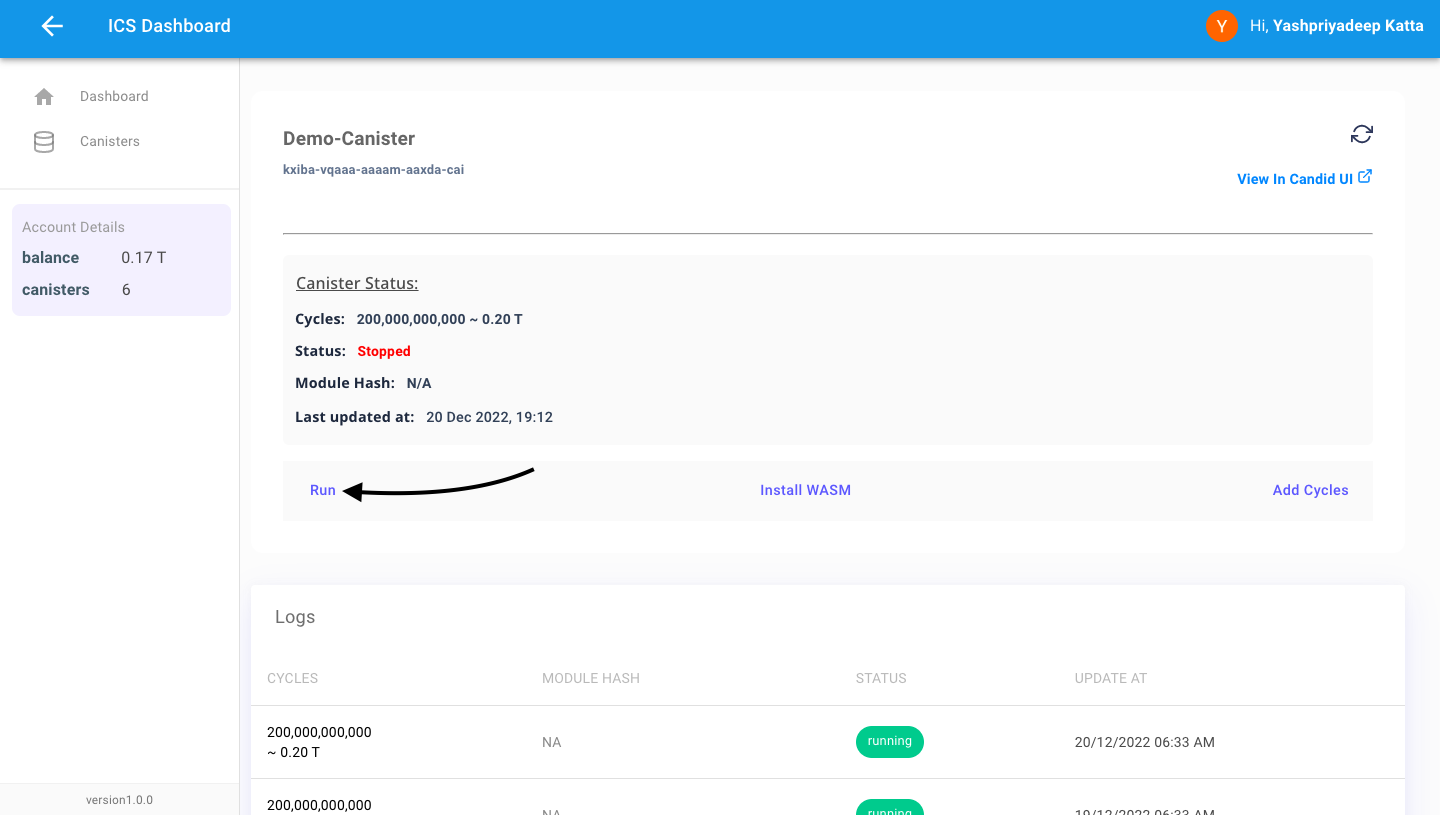
Install WebAssembly file
-
Click on "Install WASM"
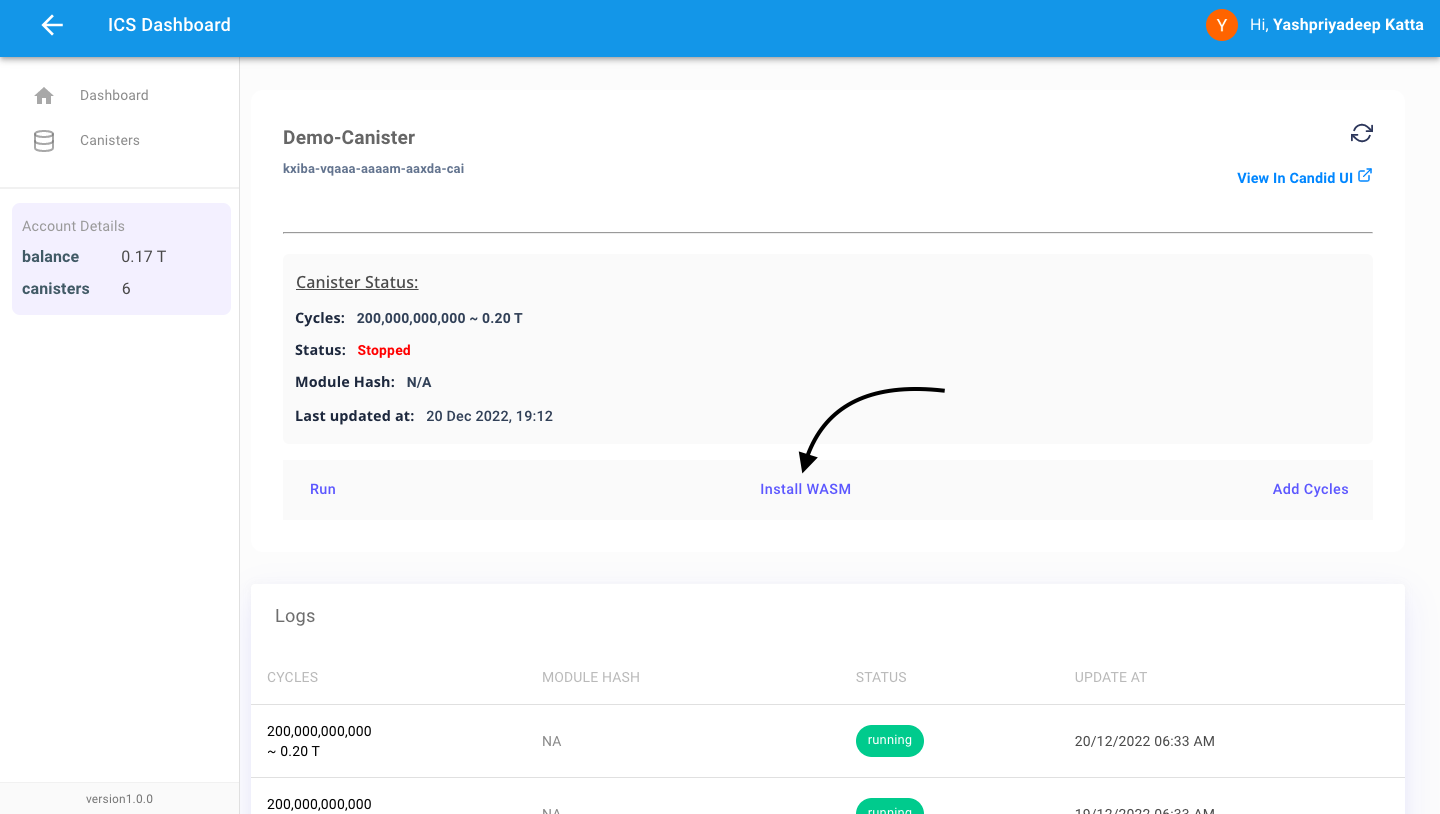
-
Click on "Choose" and choose the WASM file that you want to install and hit "Install"
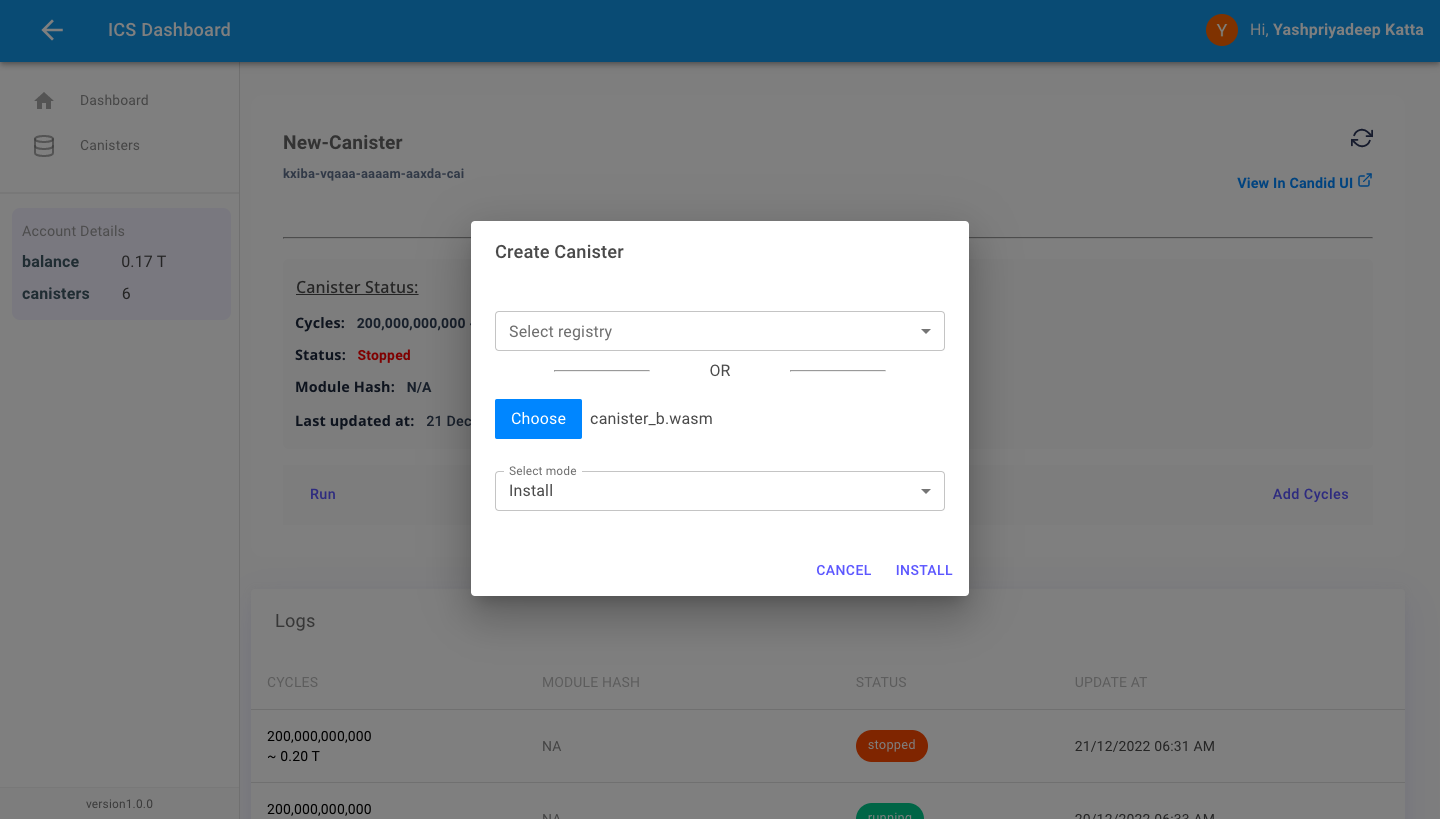
-
You will see that initially, Module Hash is N/A
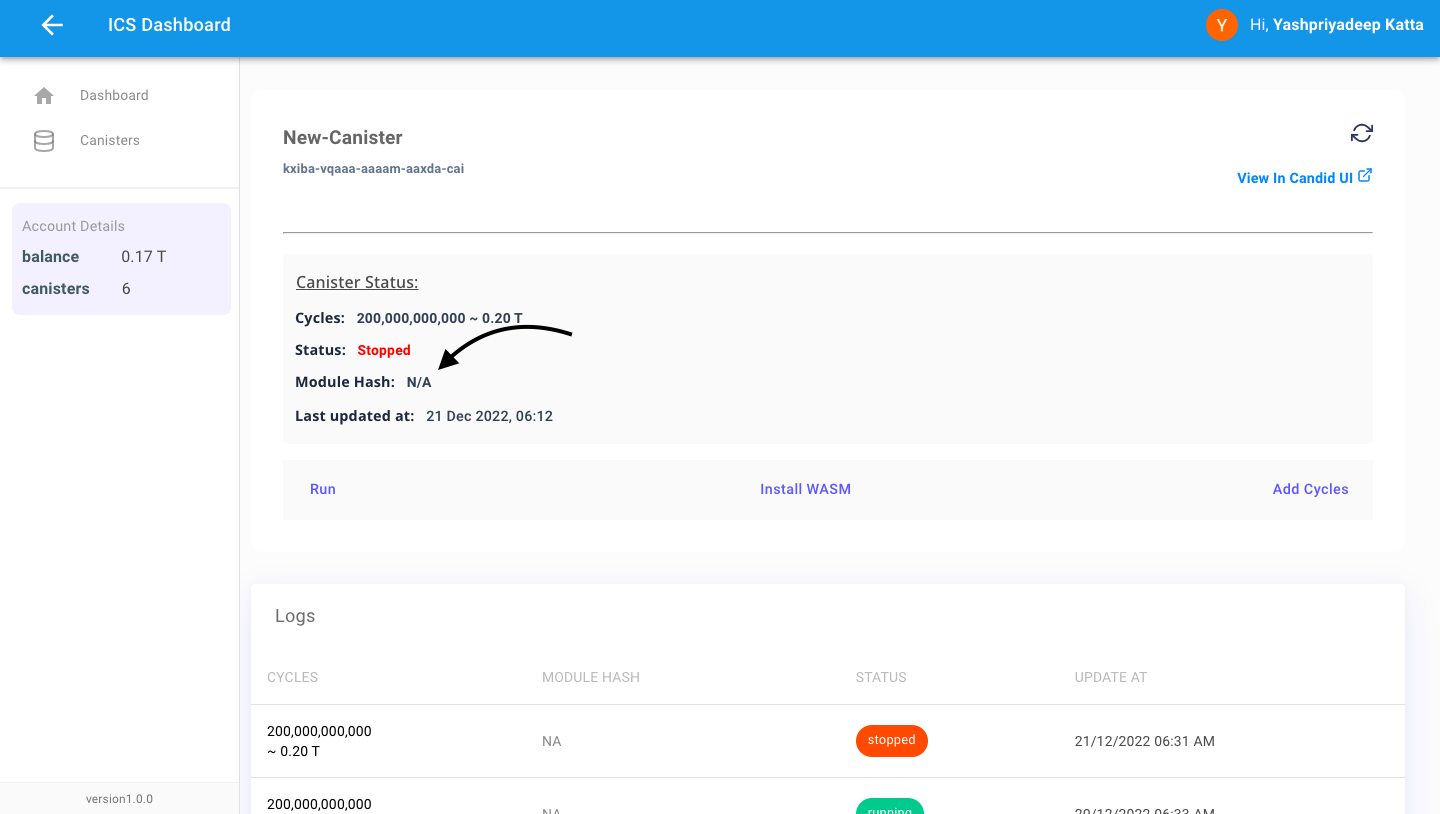
-
Hit the refresh button
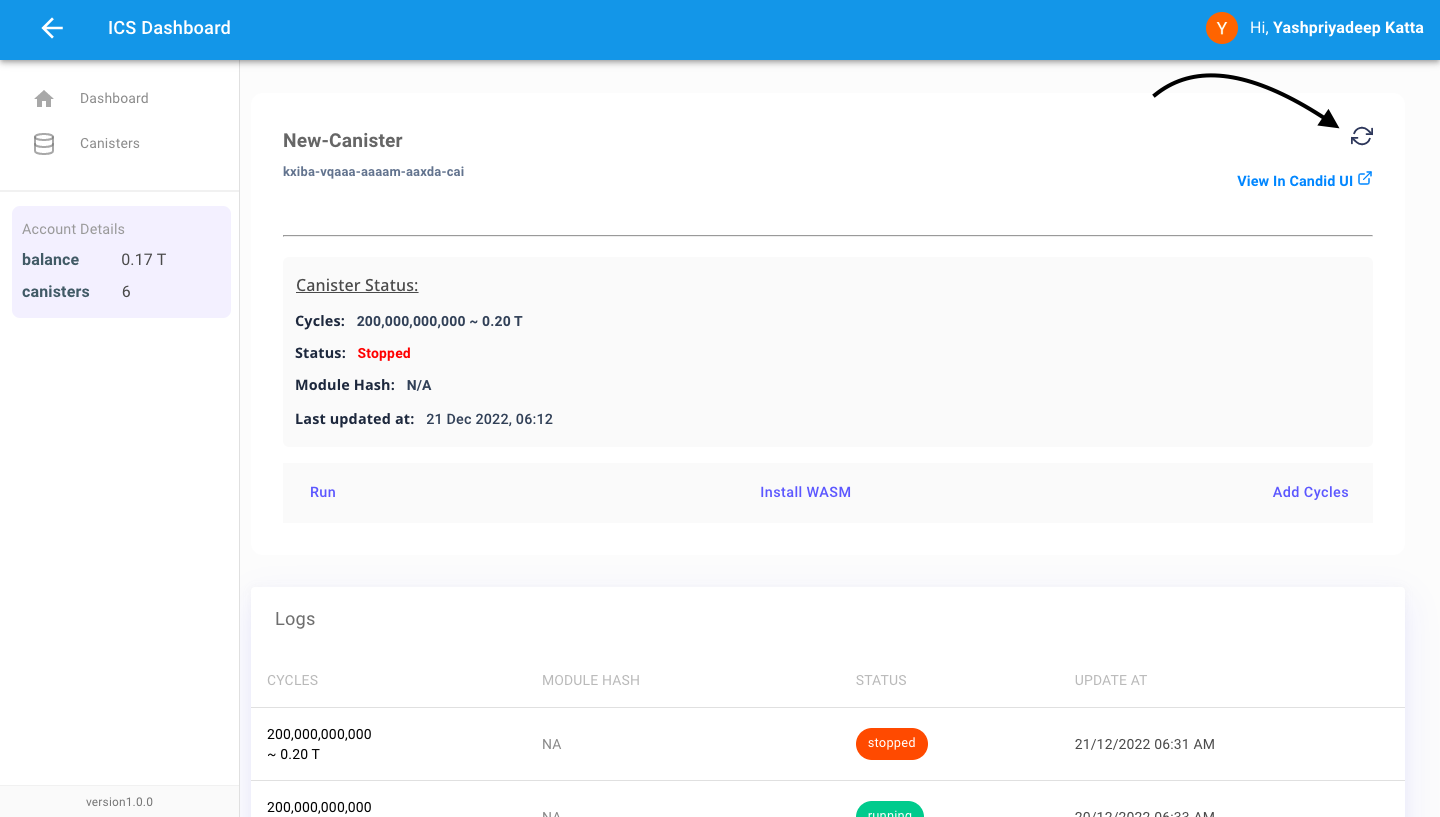
-
After Refresh, you will receive a hash-code, Implies that the WASM file is successfully installed!
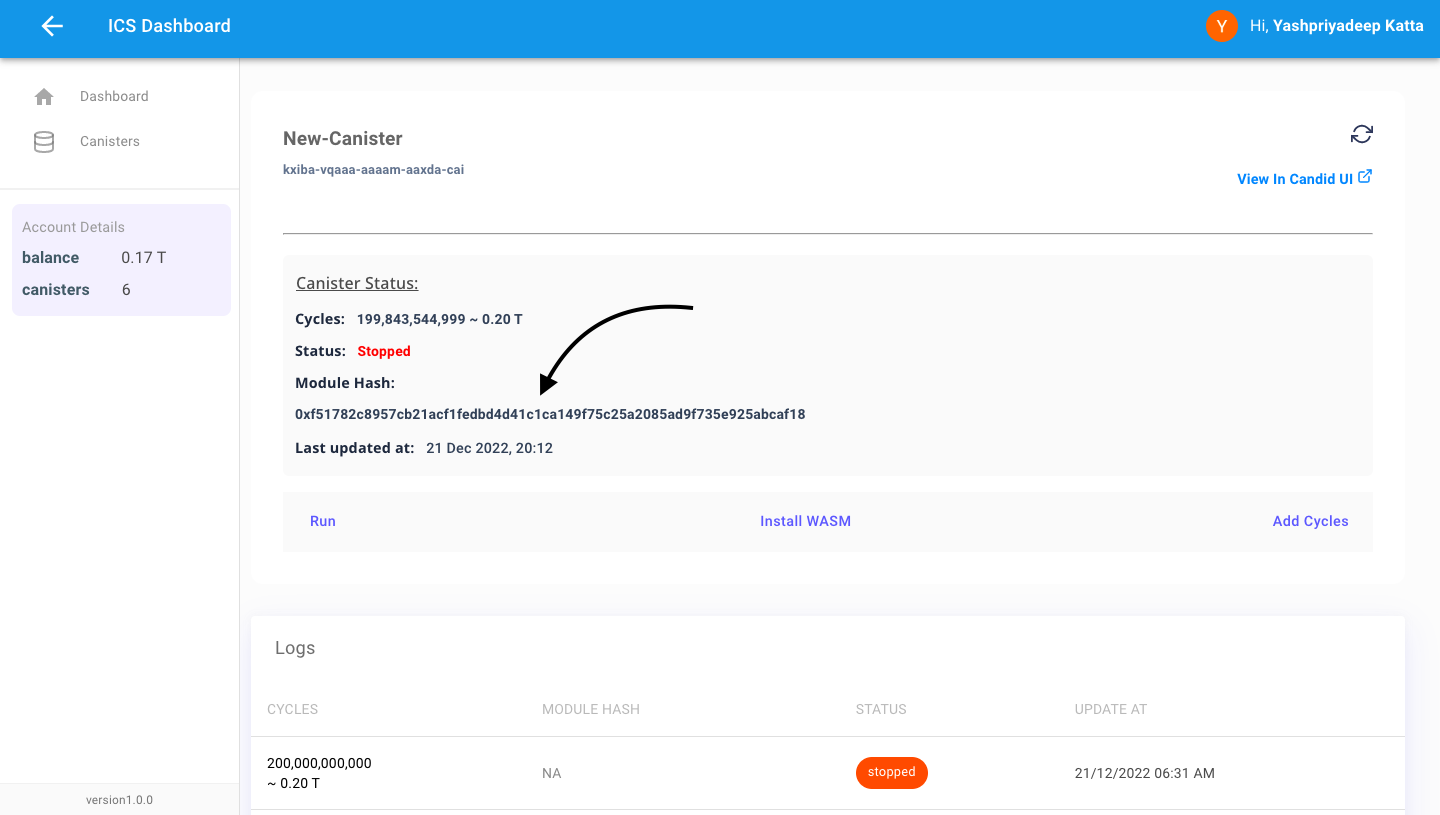
View in CandidUI
-
You can also view canister on Candid UI by clicking on ”View in Candid UI”
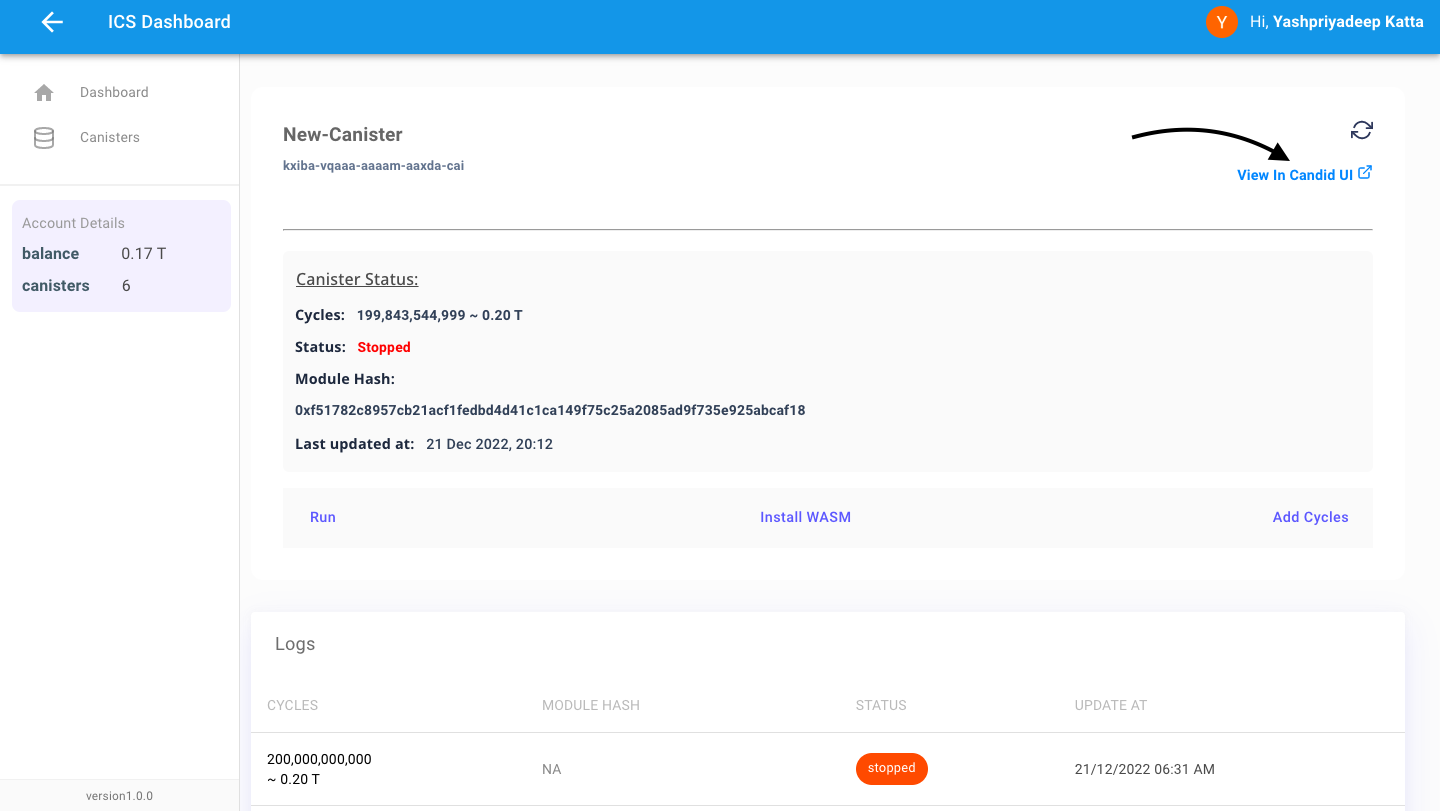
-
Click on URL
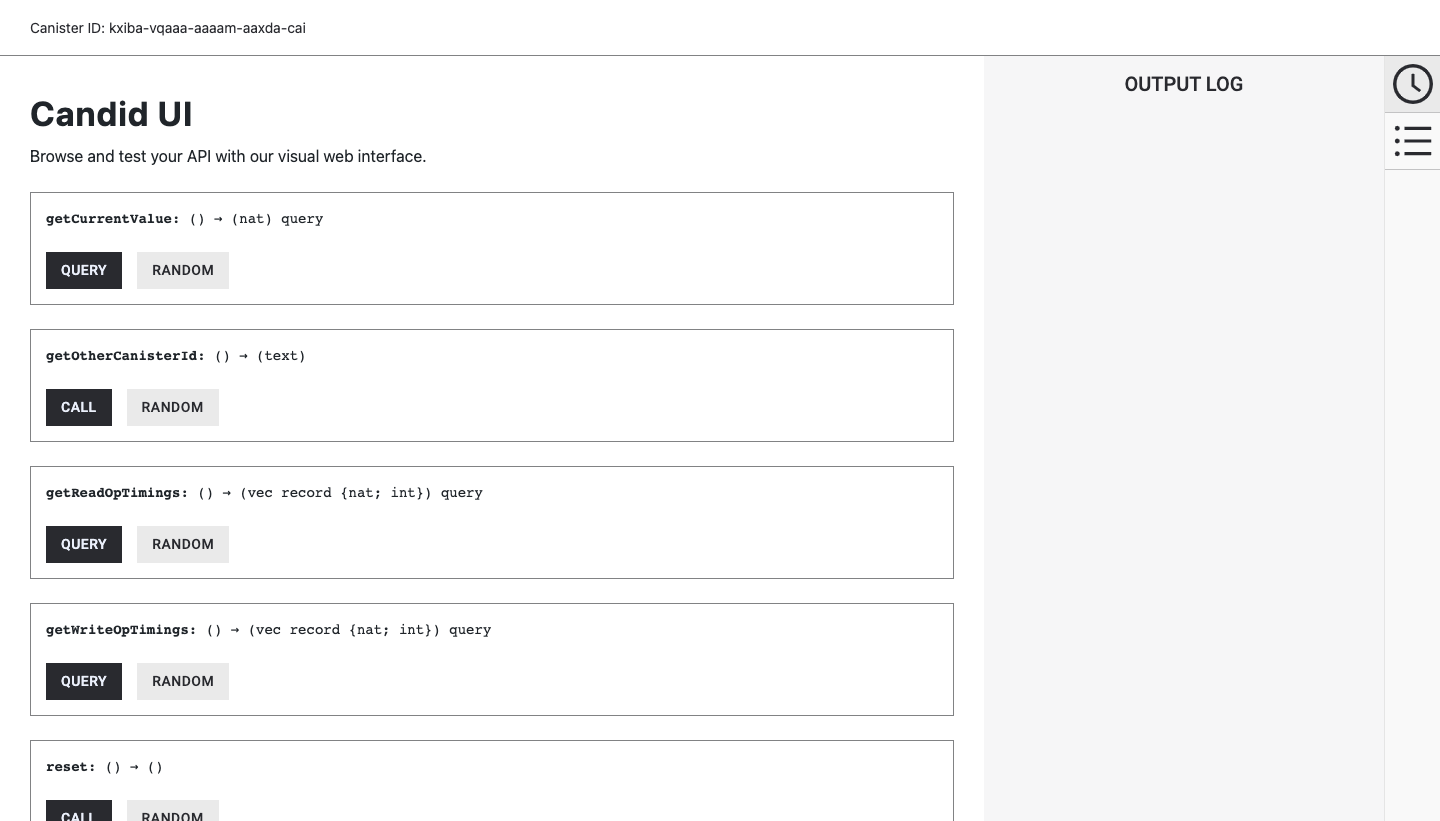
Manually topping up cycles
-
We can also manually top-up the cycles
-
Click on "Add Cycles"
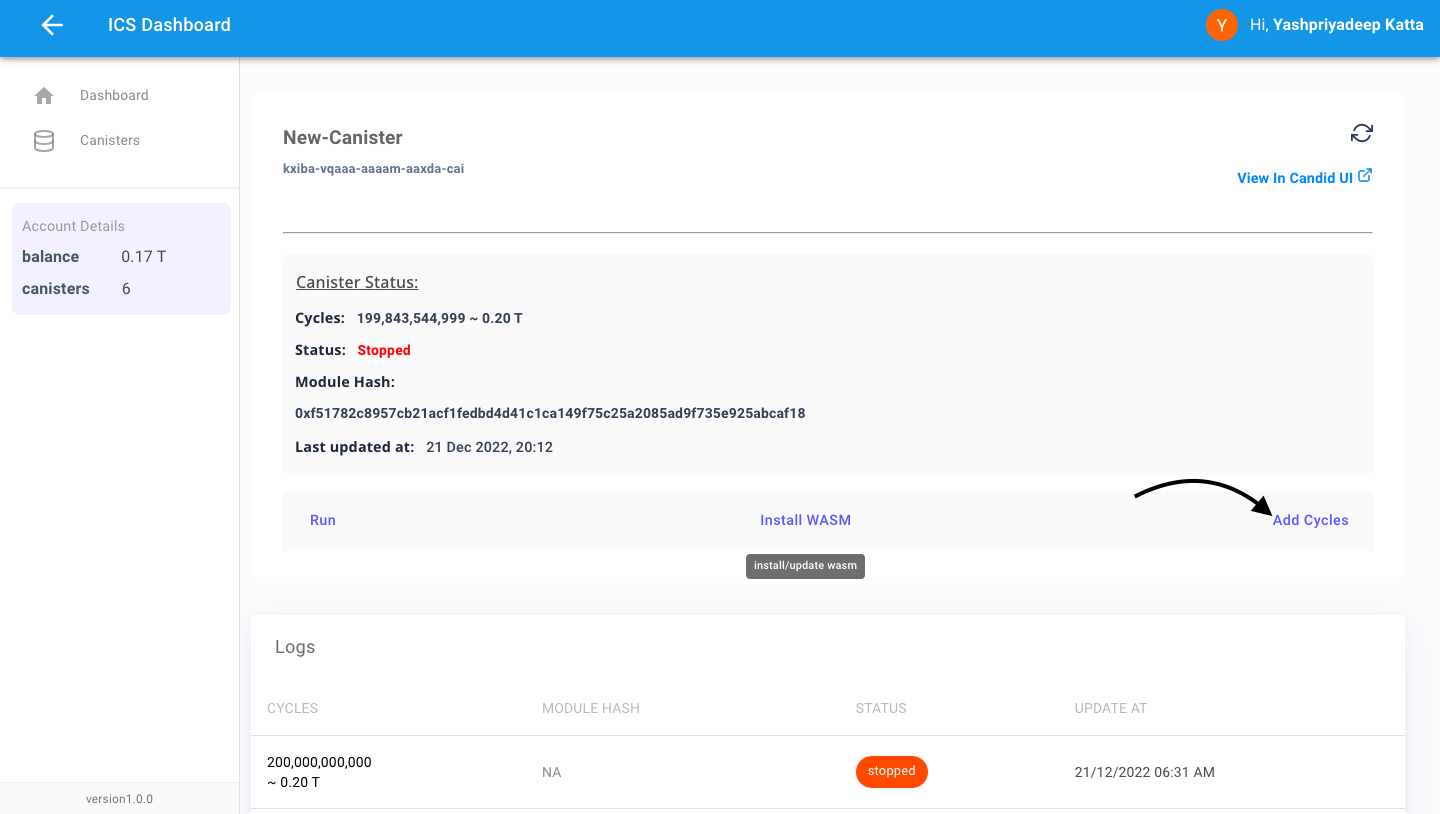
-
Enter the amount by which you want to top-up
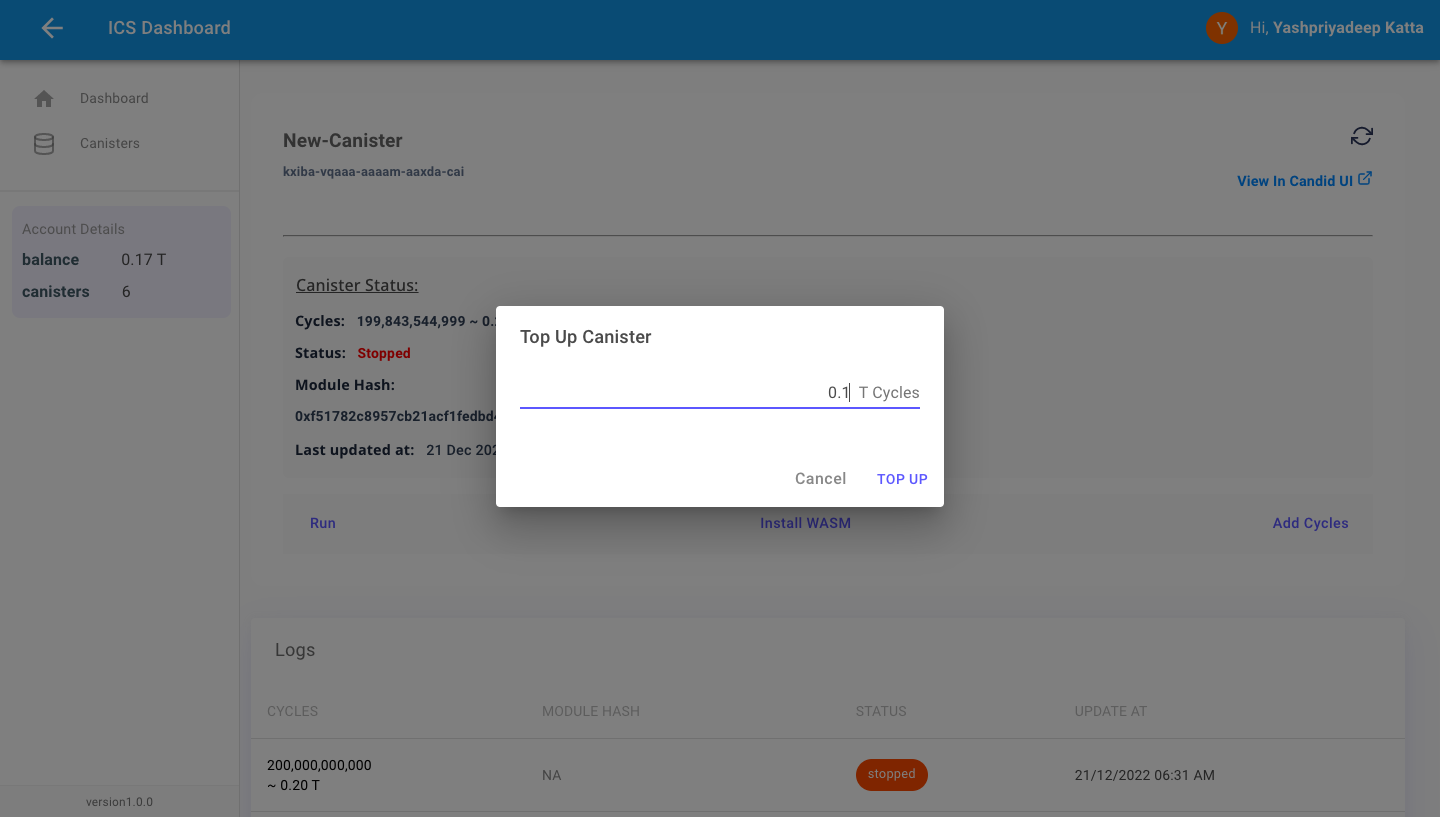
-
Press "TOP UP"
-
Hit "Refresh"
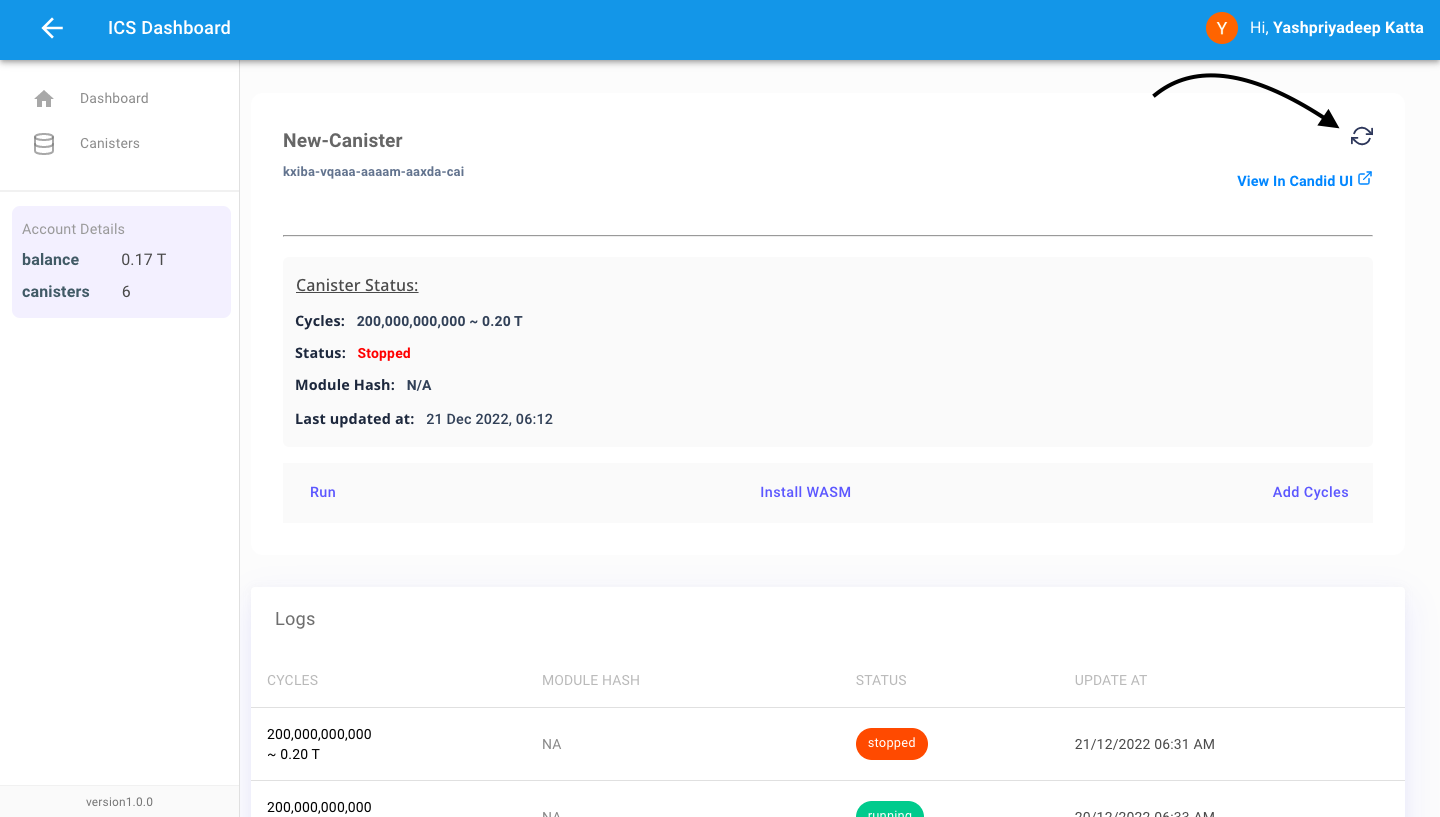
-
The Top up amount will be reflected in cycles
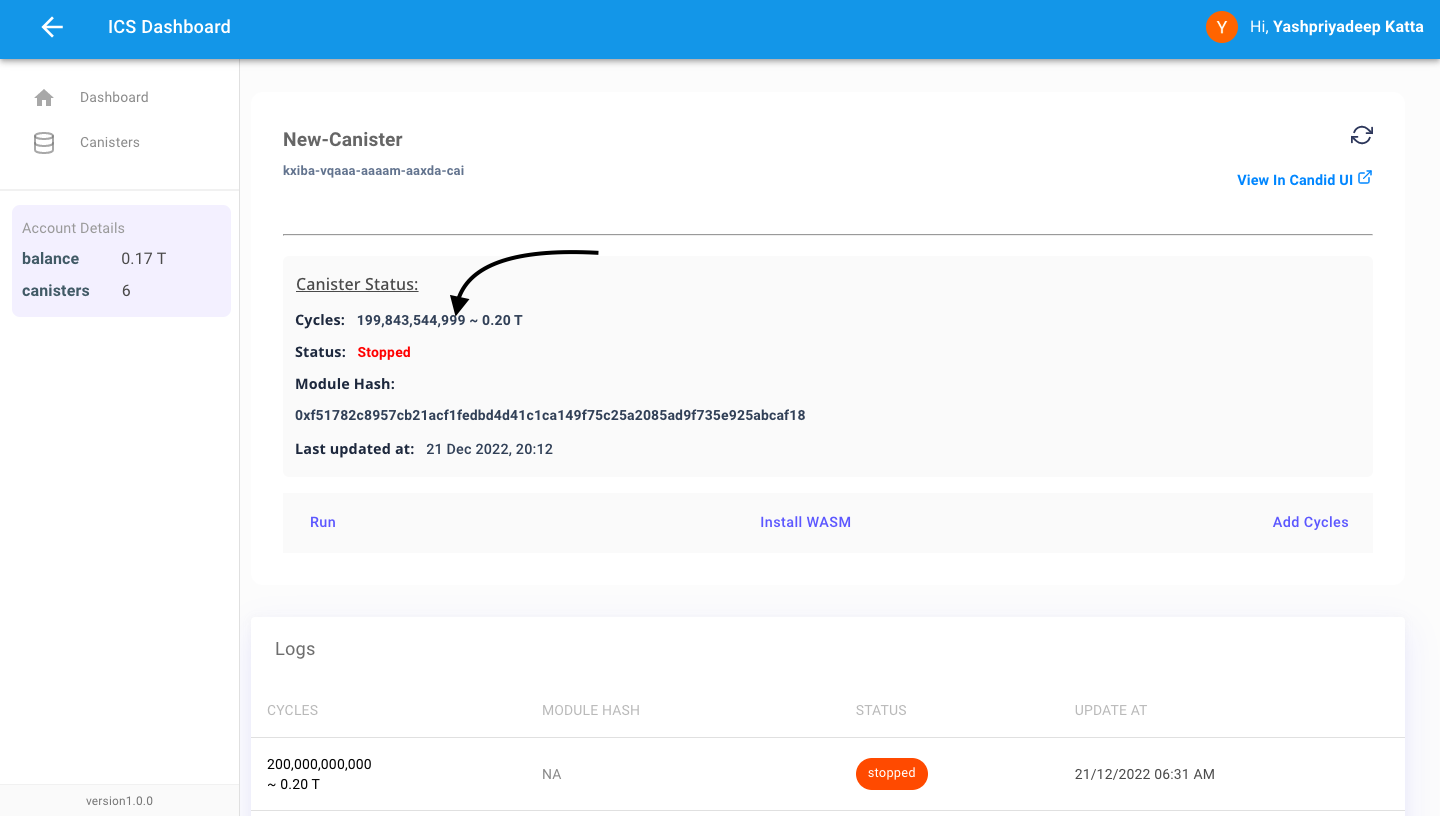
-
See the Detail Logs